Chromebook crostini에 SSH접속하기
‘굳이 뭐 이런것까지’ 라고 생각할 사람도 있을지 모르겠지만 요긴할 때가 있다(sftp로 파일 전송, 부하 모니터링 등등…)
이 방법의 핵심은 Connection Forwarder 라고 하는 port forwarding 앱에 있다.
이 앱이 없다면 다른 기기에서 ssh접속은 불가능하다.
- sshd 설치 설명은 생략한다. debian에서 sshd설치 가이드는 인터넷상의 다른 자료를 참조하길 바란다
- 암호 로그인 대신 키파일 로그인을 하도록 한다. crostini 의 기본 계정의 암호를 알아내는 방법은 없다. 암호를 변경할 수는 있겠지만 이렇게 했을 때 어떤 문제가 발생할지 알 수 없어 키파일 방식 인증을 하도록 하겠다
키 생성
크롬북의 터미널에서 아래 명령을 실행한다.
$ mkdir ~/.ssh
$ chmod 700 ~/.ssh
$ cd ~/.ssh
$ ssh-keygen -t rsa
$ cat id_rsa.pub >> authorized_keys
$ chmod 600 authorized_keys
일단 crostini 내에서 자기 자신으로 ssh접속이 되는지 확인해보자
본인아이디@penguin:~$ ssh 본인아이디@localhost -i ~/.ssh/id_rsa
Linux penguin 4.19.98-08076-g24ab33fb8e14 #1 SMP PREEMPT Wed Apr 1 17:14:27 PDT 2020 x86_64
The programs included with the Debian GNU/Linux system are free software;
the exact distribution terms for each program are described in the
individual files in /usr/share/doc/*/copyright.
Debian GNU/Linux comes with ABSOLUTELY NO WARRANTY, to the extent
permitted by applicable law.
Last login: Sat May 16 20:46:05 2020 from ::1
본인아이디@penguin:~$
port forwarding
아래 주소에서 connection-forwarder 를 설치하고 기동한다 https://chrome.google.com/webstore/detail/connection-forwarder/ahaijnonphgkgnkbklchdhclailflinn
다음과 같이 포워딩 규칙을 생성한다
- Source Address : 0.0.0.0(anywhere)
- Source Port : 22를 제외한 적당한 숫자를 입력한다(22번은 ssh의 기본 포트인데 해커들이 좋아하는 포트이니 가능하면 피하는 것이 좋다)
- Destination Address : penguin.termina.linux.test (이 host명은 chromebook 시스템내에서 crostini 를 가리킨다)
- Destination Port : 22
[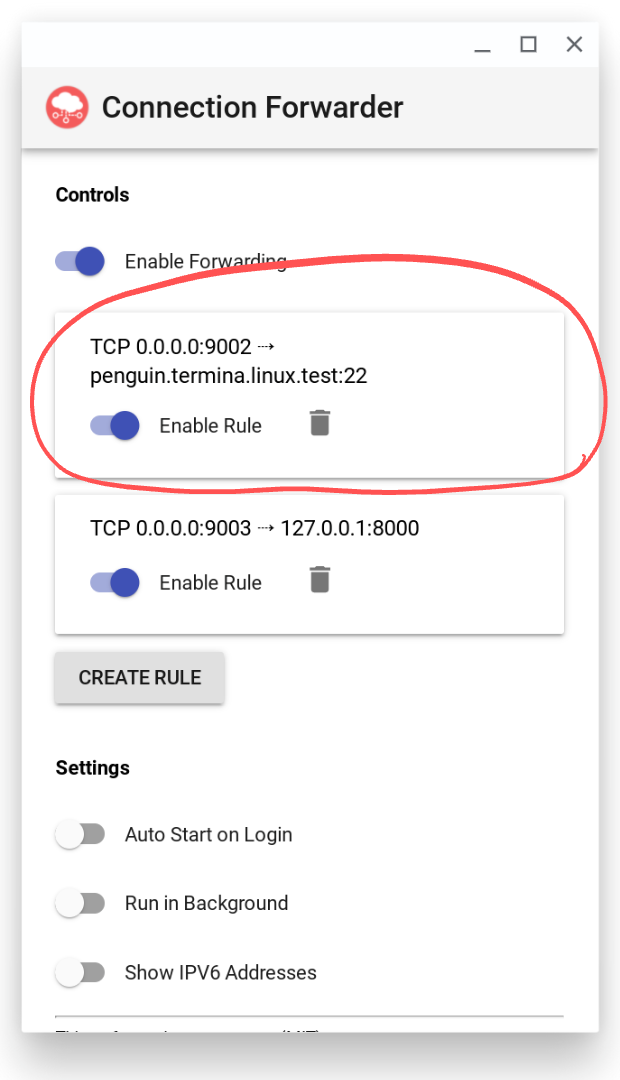 ](/images/크롬북 아이피 알아내기.png)
](/images/크롬북 아이피 알아내기.png)
다른 기기에서 접속하기
리눅스 컴퓨터에서 접속하는 것으로 예를 들어보자.
-
크롬북의 아이피 알아내기 : crostini의 아이피가 아니라 크롬북의 아이피를 알아내야 한다. ‘설정’ 에서 현재 접속한 AP를 선택하면 확인할 수 있다 [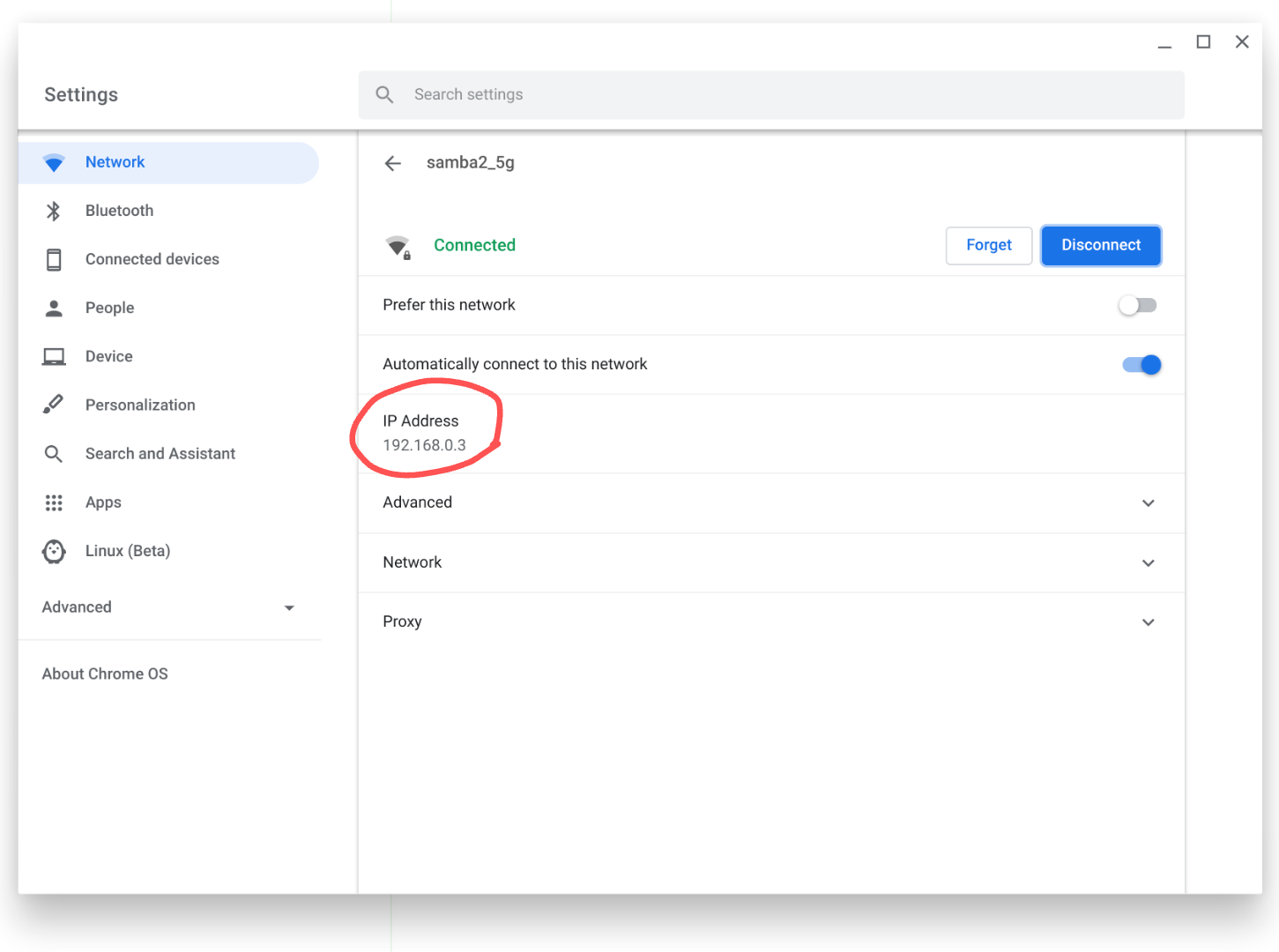](/images/크롬북 아이피 알아내기.png)
-
생성된 키를 클라이언트로 복사
-
다른 키와 구별하기 위해 이름을 변경
mv id_rsa id_rsa_chrome -
키 권한을 수정
chmod 600 id_rsa_chrome -
접속
ssh 본인아이디@크롬북아이피 -i id_rsa_chromebook -p 소스포트번호
이런 방법으로 crostini내의 모든 서비스에 다른 기기에서 접속가능하다.
Trouble shoot
픽셀북을 초기화 하고 다시 sshd를 설치했는데 ssh 접속이 불가능하였다. 그래서 ssh status를 확인해 봤더니
penguin:~/.ssh$ sudo service ssh status
● ssh.service - OpenBSD Secure Shell server
Loaded: loaded (/lib/systemd/system/ssh.service; enabled; vendor preset: enabled)
Active: inactive (dead)
Condition: start condition failed at Sat 2020-09-12 13:14:45 KST; 14s ago
└─ ConditionPathExists=!/etc/ssh/sshd_not_to_be_run was not met
Docs: man:sshd(8)
man:sshd_config(5)
Sep 12 12:23:07 penguin systemd[1]: Condition check resulted in OpenBSD Secure Shell server being skipped.
Sep 12 13:11:09 penguin systemd[1]: Condition check resulted in OpenBSD Secure Shell server being skipped.
Sep 12 13:14:45 penguin systemd[1]: Condition check resulted in OpenBSD Secure Shell server being skipped.
이런 문제가 있다고 알려준다.
ConditionPathExists=!/etc/ssh/sshd_not_to_be_run was not met
이 때는 /etc/ssh/sshd_not_to_be_run 파일을 삭제하고 다시 기동하면 된다.
penguin:~$ sudo rm /etc/ssh/sshd_not_to_be_run
penguin:~$ sudo service ssh restart